Backtesting in TradingView
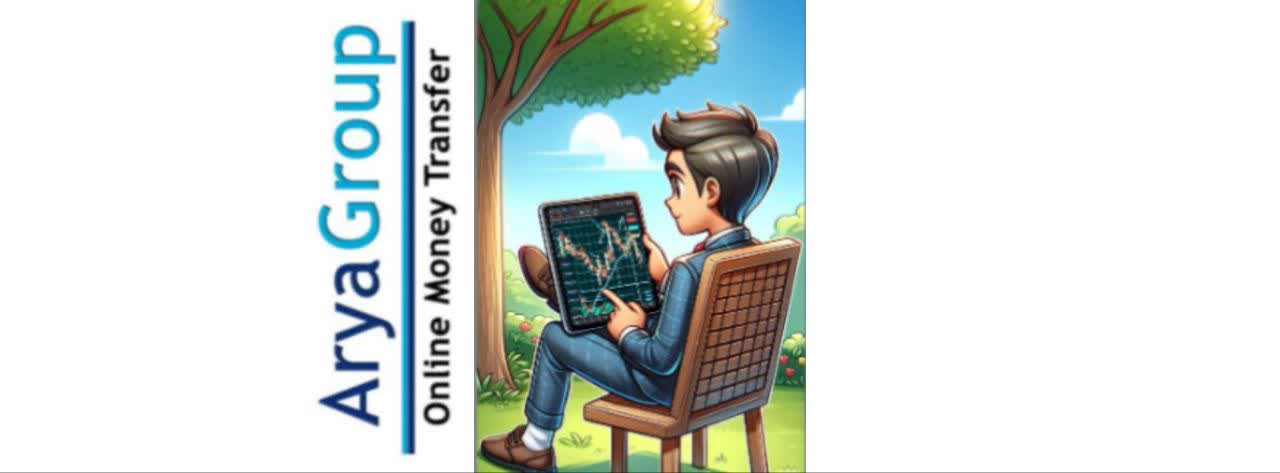
Backtesting in TradingView is a crucial tool for traders, allowing them to evaluate the effectiveness of their trading strategies using historical data. This guide will walk you through the backtesting process step by step.
1. Design Your Trading Strategy
Before you start, you need to define your cryptocurrency trading strategy. This could range from a simple moving average crossover to a more complex algorithmic strategy. Clearly outline the rules that will guide your strategy, considering factors like entry and exit conditions, trade size, stop-loss levels, and profit targets.
2. Access the Backtesting Feature
Log into your TradingView account and open the price chart of the cryptocurrency you want to analyze. For this example, we’ll look at the BTC/USDT chart on Binance. Click on “Strategy Tester” at the bottom of the screen.
3. Set Up the Backtest
The “Strategy Tester” panel will appear at the bottom of the chart. Click on “Load your Strategy.” A window will open where you can execute various trading strategies. For instance, through the “My Scripts” option, you can apply custom scripts you've written and evaluate their performance. The “Technicals” option lets you choose pre-built strategies based on technical indicators, while “Financials” provides strategies based on economic factors. You can also explore user-created strategies under the “Community Scripts” section.
Select your desired option. For example, if you choose the Bollinger Bands strategy from the “Technicals” section, it will load into the “Strategy Tester.”
4. Define or Modify Strategy Parameters
Now, set or adjust the parameters of your chosen strategy. These parameters may include time frame, trading instrument, initial capital, and any additional inputs. You can also define advanced options like transaction fees, slippage, and execution delays to simulate real-world transaction conditions. To do this, click on the gear icon next to the strategy's name.
A settings window will pop up. Based on your personal strategy, modify the “Input” and “Properties” sections as necessary, and then click “Ok.”
5. Analyze Backtest Results
After making all adjustments, TradingView will display the results along with a detailed list in the “Performance Summary” tab. Some of the metrics you’ll see include net profit, Sharpe ratio, and average bars in trades. Analyzing these metrics will help you assess the strategy's performance and identify areas for improvement.
 English
English
 فارسی
فارسی

Add New Comment